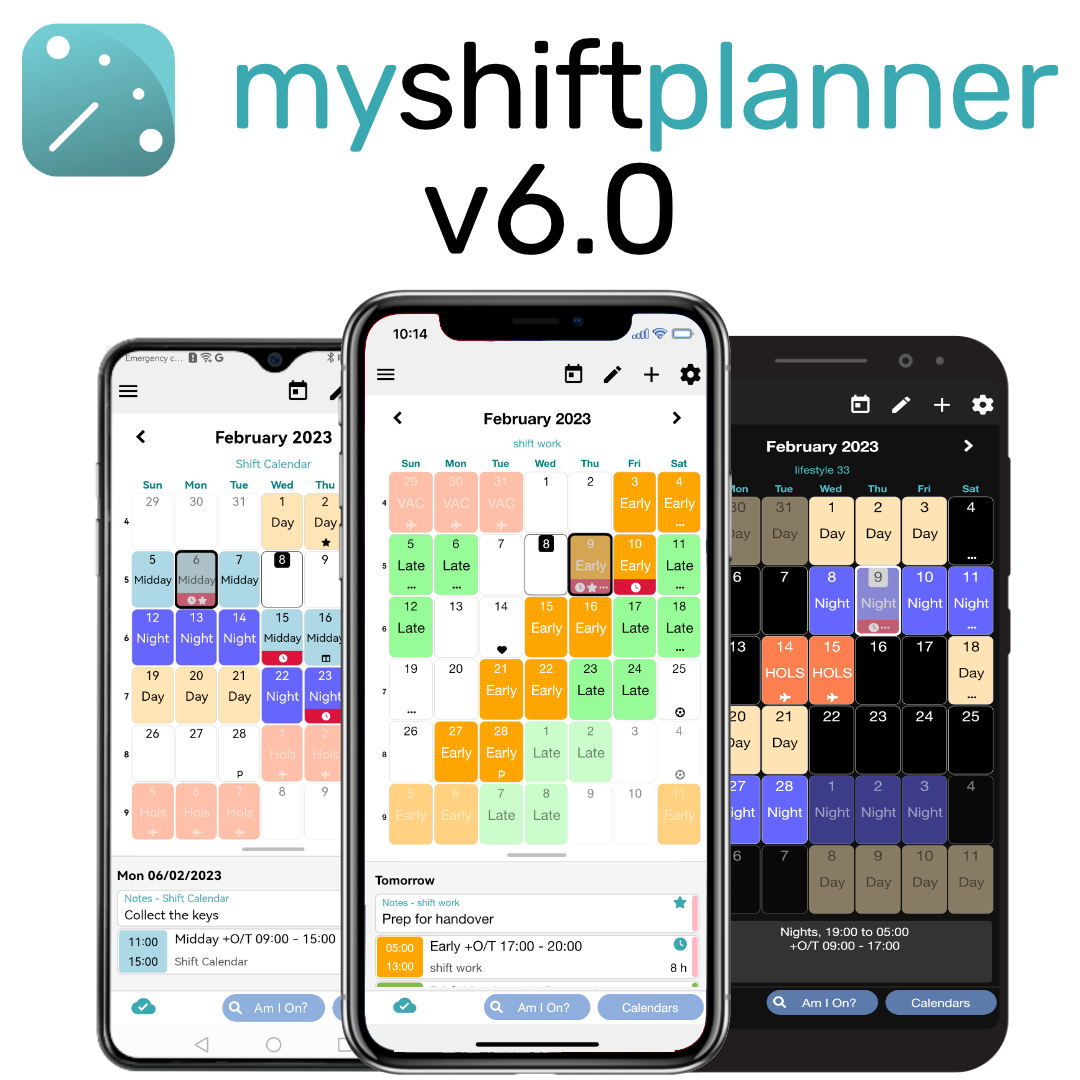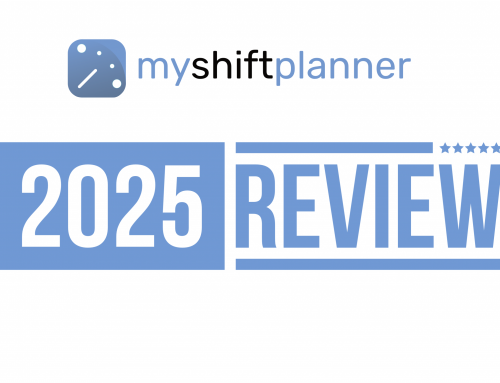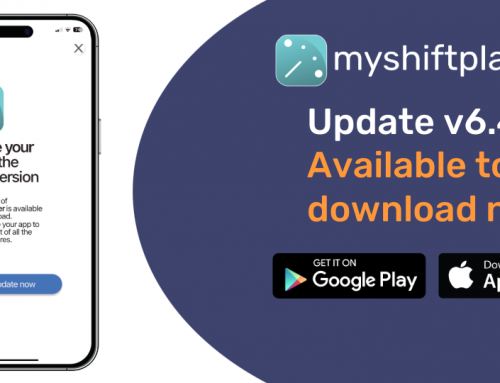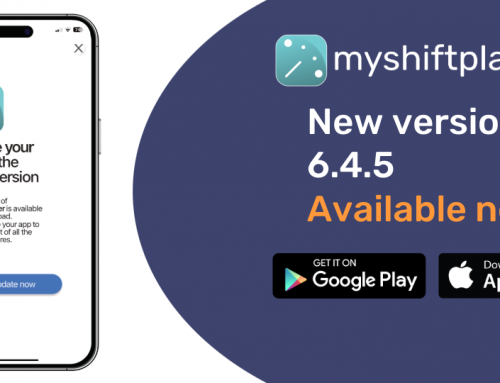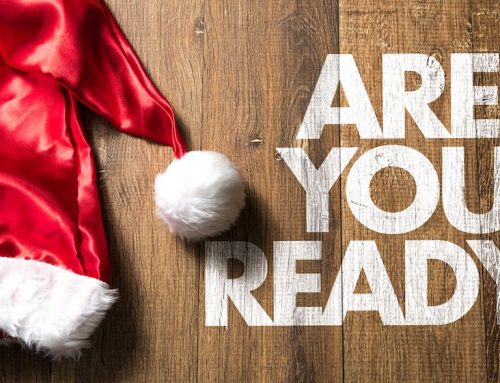The latest update of myshiftplanner is available now to download. Check out all the new features.
Keeping MyShiftPlanner Updated
We always try to keep the app updated and to add new features we’ve been asked for. This latest version has many features users have wanted. As well as a new look and feel. We’ve been working hard on getting it right, and our beta testers have been helping to fine tune the changes. Here’s what to expect from the latest version of myshiftplanner. We hope you enjoy the changes and continue to find the app useful.
New Look and Feel
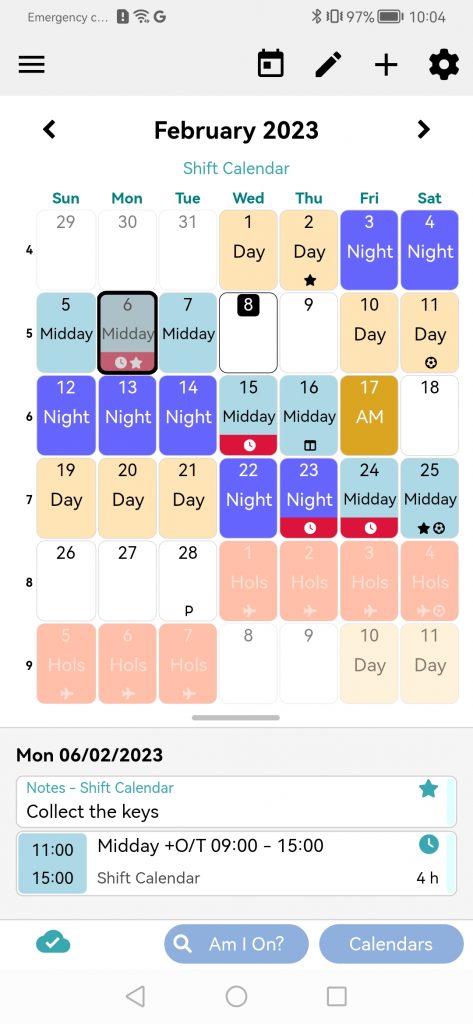
We’ve worked on cleaning up and updating the app’s UI.
- Am I On and Calendar buttons highlighted
- Date now gives more view options
- Menus have been cleaned up, throughout the app
- Events list options
- Resizeable Calendar
All to make it easier to navigate and to find the features you need.
New Views for the Calendar
We’ve changed the view options to add even more flexibility to the app.
- Tap on the Date to see quick calendar options
- Choose between views
- Year View
- Month View
- Month & Events List
- Week View with Events List.
- Switch calendars quickly or add more calendars to the planner
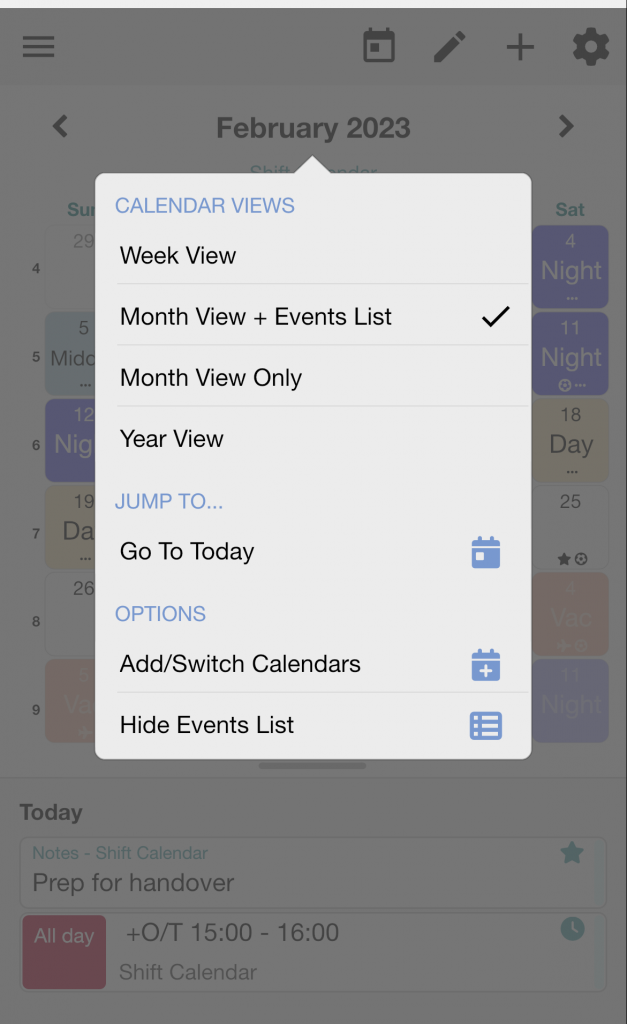
Events List
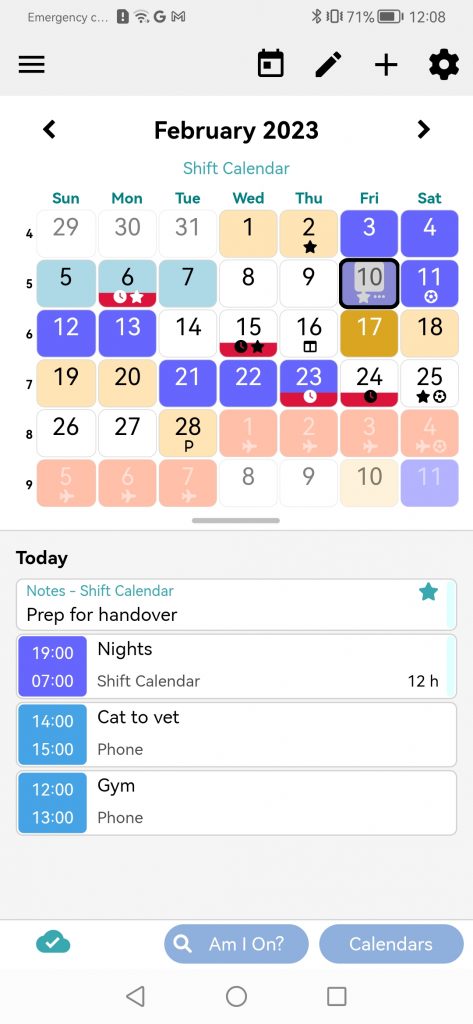
The new Events List view will show you all your day’s activities as a list below the calendar.
- Tap on the Date to select the view
- Events are shown below the calendar
- Imported events from Device Calendar also show here
- Resize the calendar by holding the “bar” below the calendar and moving it up or down to increase/decrease the calendar
- Tap on any event in the Events List to bring up the Event Details
Week View
We’ve added a new option to the calendar view
- Tap on the Date
- Select Week View to see the current week with events below the calendar
- Especially good for overlaying two calendars, or importing events from your device calendar
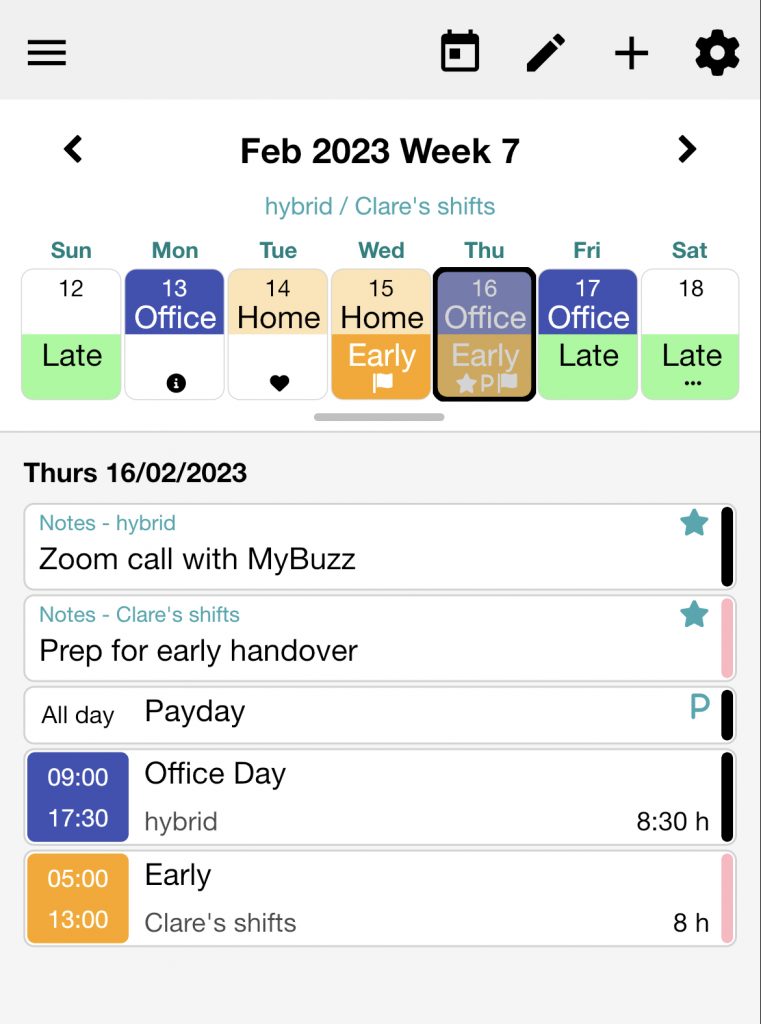
New Event Details
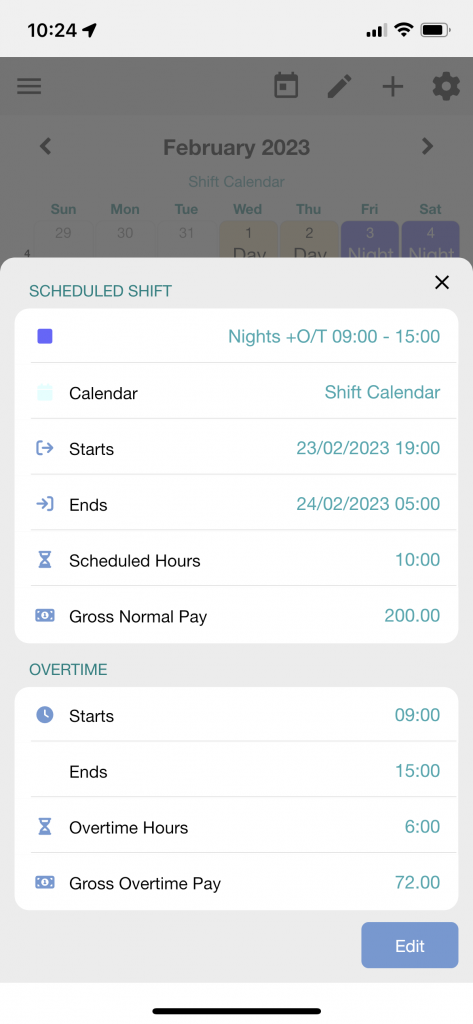
Improved Event Details to quickly see your shift properties
- Tap on an event in the Events List or tap on any day to see details more quickly
- Tap on any field in the Event Details to jump directly to the information
- Update your shifts quickly for each day
Public Holidays
You can now edit the Public Holidays for your region
- Tap on the settings icon (cog)
- Tap Public Holidays
- Tap on any date to edit the details, or delete the Holiday
- Tap on the + to add any extra holidays or events
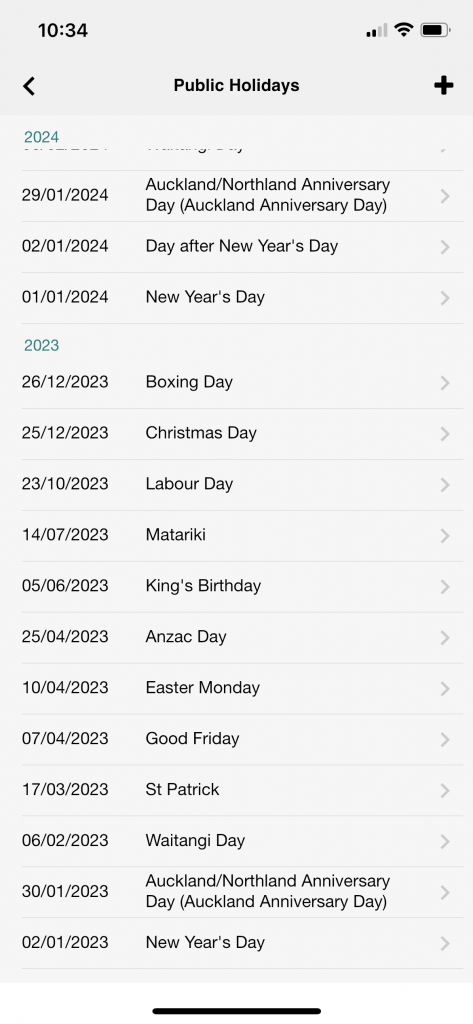
Sick Day Tracking
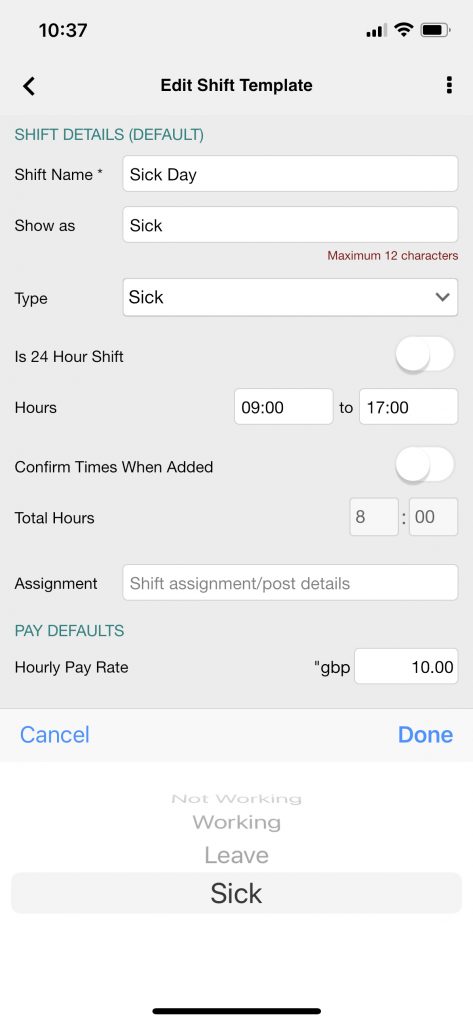
Create Sick Shifts to keep track of your hours/days off sick
- Tap on the settings icon
- Tap Setup Shifts
- Tap + to create a new shift
- Select the “Type” to “Sick”
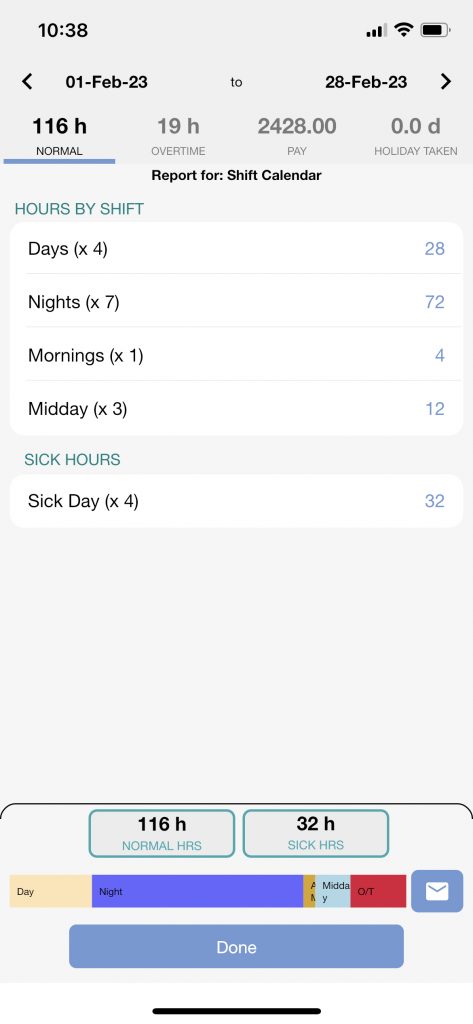
Track your sick hours in Work Time Reports
- Tap on the settings icon
- Tap Work Time Reports
- Tap on the dates at the top to change the period of the report
- Tap on the “to” between the dates to choose the pre-selected time period for the report
Floating Shifts
If your shift times change each week, you can set up a “floating shift” where you can confirm the times of the shift each time you add it
- Tap on the settings icon
- Tap Setup Shifts
- Tap + to create a shift type, or edit an existing shift
- Check the option “Confirm Times When Added”
- Tap on the < arrow to save the change
Now, every time you add that shift type, you’ll have the option to quickly setup the the times and details
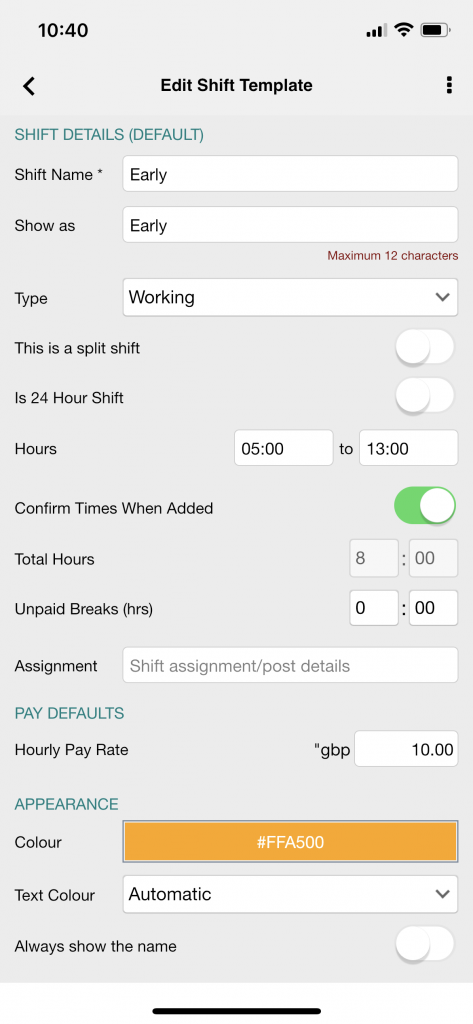
Device Sync Updates
Using MyShiftPlanner on several devices? We’ve been working on making the sync more consistent and stable. Now you can reset the sync quickly and easily in the UserProfile>Data/Security
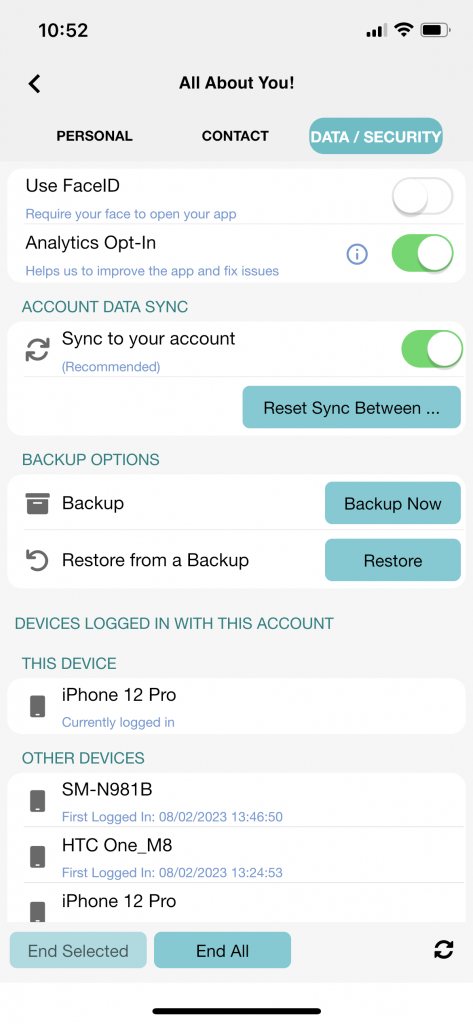
Using MyShiftPlanner on several devices? We’ve been working on making the sync more consistent and stable.
- Reset the shift in the Data/Security Tab
- Tap on the UserProfile>Data/Security to see the sync options
Stability Issues and Fixes throughout the app
We’ve put this version through long-term beta testing because of commitment to fix some of the more annoying stability issues in the app.
Our testers have been working really hard to make sure this version is the most stable we’ve ever released. We want to thank all our beta testers for there work. 💚