Beta Testing MyShiftPlanner
Whenever we release a new update to MyShiftPlanner, we test it. This makes sure it’s free of bugs and safe for users.
There’s 2 Phases of Testing …
Phase 1
Alpha Testing
This is done by our team. We run the app through a full test.
We work through every screen and link, and all the options and combinations we can.
But, no matter how much we test, we can’t always catch every bug or issue.
Which is why we run another phase of testing.
Phase 2
Beta Testing
This second phase of testing, is done by an amazing group of MyShiftPlanner Users.
We send them an early version of the app they can use on their devices and test it in the “real world”.
They help us find bugs and problems because they’re using the app every day.
We don’t know what we’d do without them!
Why Become a Beta Tester?
Our Beta Testers are great! They’re shift workers who use the app every day to organise their lives.
Commitment to Help
Beta Testers make a commitment to help us develop the app.
In exchange for early access to new features, they agree to test the app thoroughly and provide feedback for what they find.
They let us know how well new features work, what needs changing, and if anything is broken.
It’s a Risky Business!
Beta Testing isn’t just about getting new features early.
Beta versions can be buggy and sometimes break completely.
That’s why all Beta Testers must be have a myshiftplanner account before they start testing.
So that they can recover their data should thy need to.
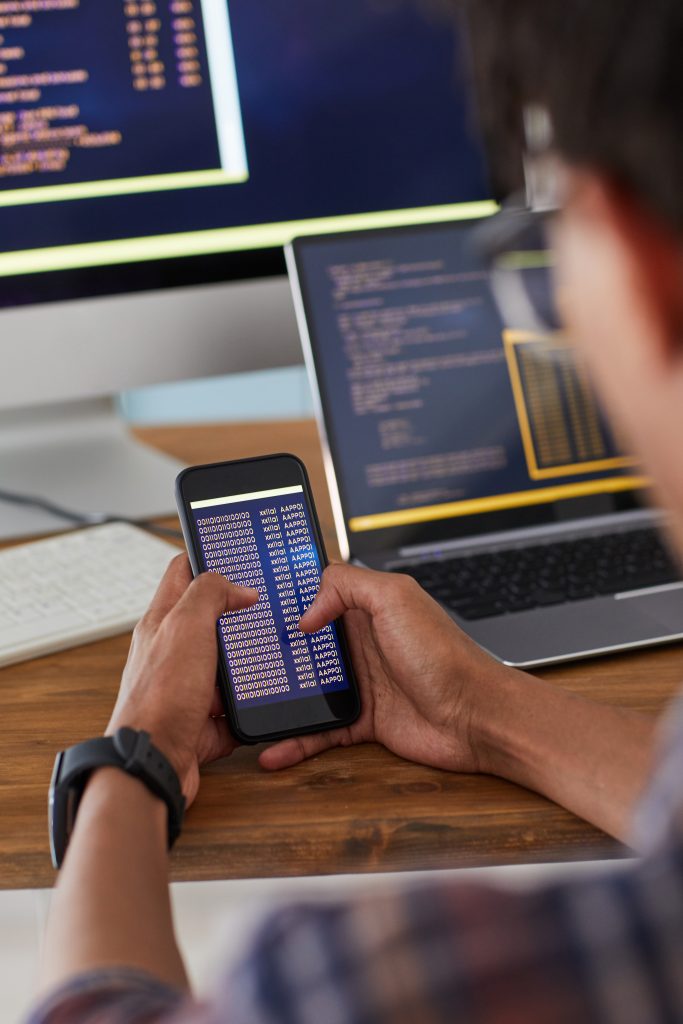
How to become a Beta Tester
We have Beta Testers using both iOS and Android, on phones and tablets.
All that we require is your Apple ID email or Google Play Store email. Sign up and we’ll then email you back and let you know how to download the Beta version of the myshiftplanner app.
iPhone & iPads
iOS users will receive an email notification from Apple telling you to download the TestFlight App.
This is the way Apple provides you with a Test Version of the app to trial.
Once an update is available to download, TestFlight will give you a notification.
But if you don’t see this, just open the TestFlight app and tap the Update button against the MyShiftPlanner entry to update your app.
Android Phones & Tablets
Android users get an email from Google.
Test Versions of the app appear directly on the Google Play Store.
The app will automatically update through the Play Store app but if not, you can check or manually update the app.
Open the Play Store app and search for MyShiftPlanner. It should give you the update to install.
If you have any problems downloading the app or with the instructions, please email us for assistance at: support@myshiftplanner.com
Join Beta
What to test?
Here’s what to look for in the latest beta update …
Annual Leave
We’ve added more functionality around leave.
- New Leave Types are now correctly tracked in the app.
- Various bugs and inconsistencies around leave times have been fixed and tidied up.
- The option to “Select Times on Adding” now works properly for leave types.
Please test all the options around adding leave to the calendar. Tracking leave in both hours and days, and make sure that leave pay updates as it should.
More +button options
Tapping on the + button now opens a quick menu to choose between adding:-
- A Rota/Pattern
- Shifts
- Leave/Off
- Icons
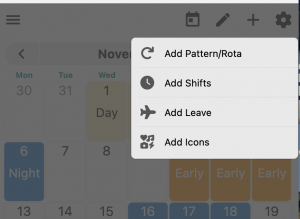
The + button was becoming too unweildy. We’ve added so many functions into the app, users were confused and were not finding all the options easily. To make it easier to navigate, we’ve added a quick menu that lets you choose what you want to add. We hope this will also help users who tap on the + hoping to add a rota.
Shift Rota Setup – Magic Repeat
There is a new way of creating a custom rota in the app. If you’ve added shifts to the calendar and you want them to repeat, you can now tap on a new “Magic Repeat” button 🔁. This gives you a quick method of creating a rota directly in the calendar.
Add your shifts then tap on the Repeat button.
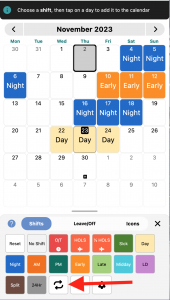
Set the Rota Length by tapping on the day.
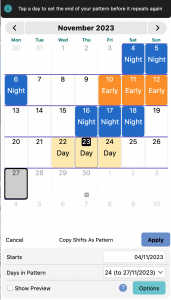
Tap Apply and the rota is setup! It couldn’t be easier.
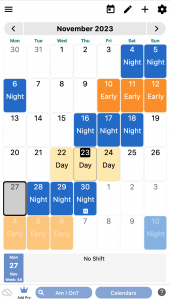
Try it out and let us know what you think.
