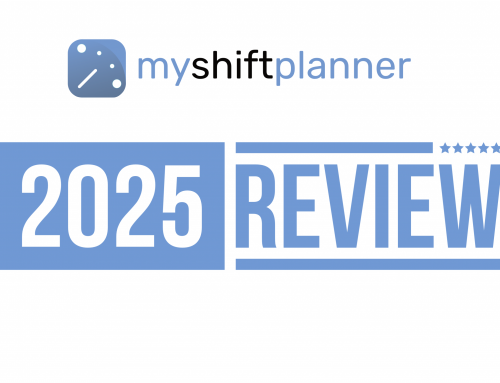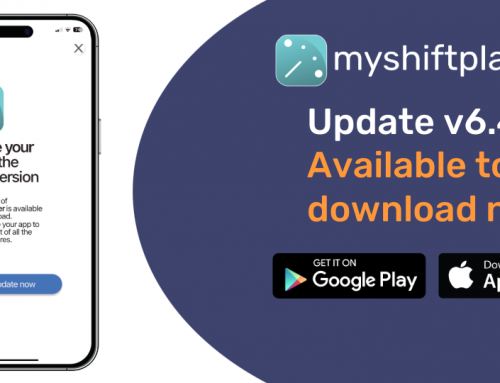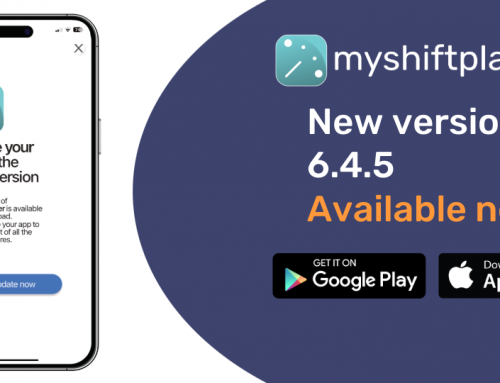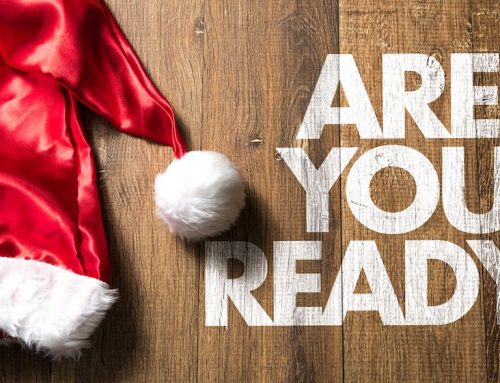Got a New Phone? Here’s How to Keep Your MyShiftPlanner Data Safe
Christmas Time is Here Again
It’s that time of year when new phones are popping up everywhere—especially with Christmas just around the corner. If you’re upgrading to a shiny new device, don’t forget to transfer your MyShiftPlanner data.
Unlike some apps that automatically transfer via iCloud or Google Drive, MyShiftPlanner requires a few simple steps to make sure your shift calendar and data come with you. Don’t worry—it’s quick and easy!
Where Does MyShiftPlanner Store Your Data?
MyShiftPlanner keeps your data in two places:
- Your phone’s local storage
- Your MyShiftPlanner account (in the cloud)
If you don’t have a MyShiftPlanner account, your data is stored only on your phone. This means that if you lose or trade in your device, your shift calendar and data won’t transfer. Setting up an account ensures your information is backed up and ready to move.
Steps to Transfer Your MyShiftPlanner Data
1. Set Up a MyShiftPlanner Account (On Your Old Device)
- Open the MyShiftPlanner app.
- Tap the Menu Icon in the top left.
- Select User Profile.
- Log in or create an account.

Tip: After setting up your account, run a backup to make sure everything is up to date.
2. Back Up Your Calendar
- Go to User Profile.
- Tap on the Your Data tab.
- Select Backup Now to save your data to the cloud.
That’s it! Your data is now safe and ready to transfer.
3. Set Up MyShiftPlanner on Your New Device
- Download the MyShiftPlanner app from the App Store or Google Play Store.
- Open the app and choose Log In on the Welcome Screen.
- Sign in using your MyShiftPlanner username and password.

Your data will automatically load onto your new device.
Need Help?
If you run into any problems, don’t hesitate to contact our support team through the Help section in the app. We’re always here to assist!
Now you’re all set to enjoy your new phone without missing a shift. 🎉