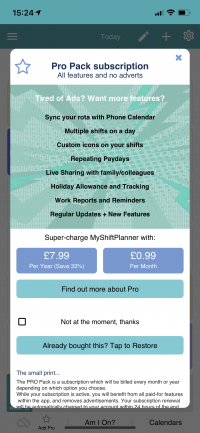Setting up MyShiftPlanner – A Simple Walkthrough
Need help with MyShiftPlanner? This walkthrough will take you through the basics of setting up the app.
Welcome to MyShiftPlanner
Tap on New User to set up the app from new.
(If you already have a MyShiftPlanner account, tap Existing User or Set up as Second Device
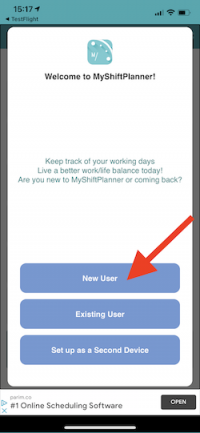
Enter the basic information to customise the app for you – your name, job etc.
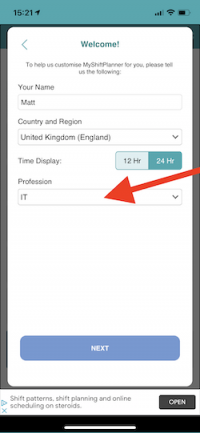
Set up your Free Account
Enter your email and a password to set up your free MyShiftPlanner account.
Why set up an account? Find out HERE>
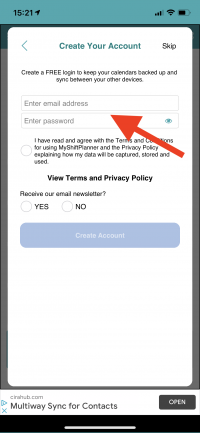
Get Started
Tap on the option to set up your shift rota
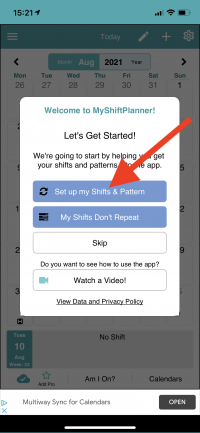
Setup your Shift Pattern
Choose from the built-in pattern types.
Can’t find your pattern? Don’t worry, you can edit all the built-in shift rotas.
Or create your own by selecting “CUSTOM PATTERN”
Find out more>
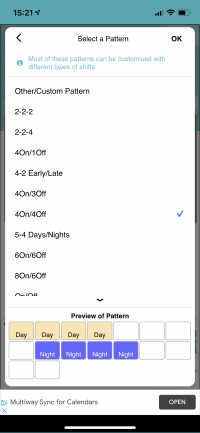
Edit a pattern
Once you’ve chosen your pattern, you can set the start date and hit Save.
Or change any of the built in features.
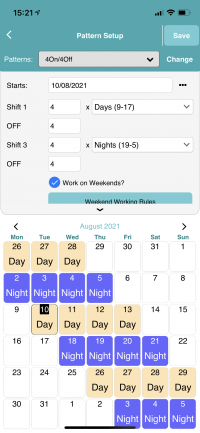
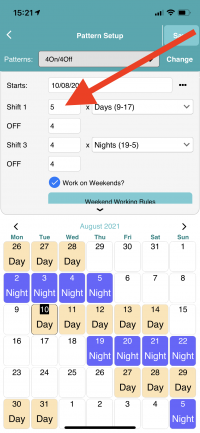
Save Your Pattern
When you’re set up, tap SAVE to save your rota to the calendar
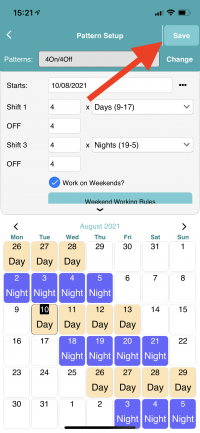
Custom Pattern
Can’t find your rota? Choose Custom Pattern and set up the rota yourself.
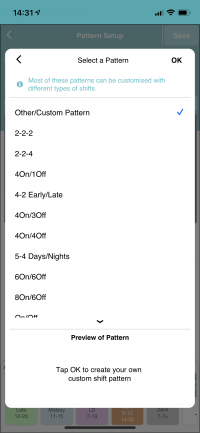
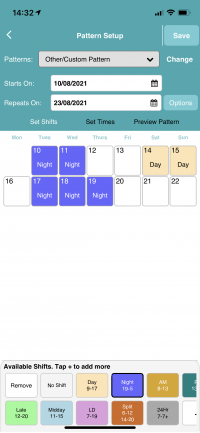
Am I On?
Check any date to see if you’re working. Just tap Am I On?
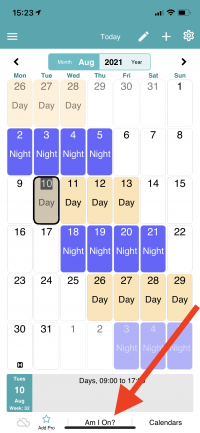
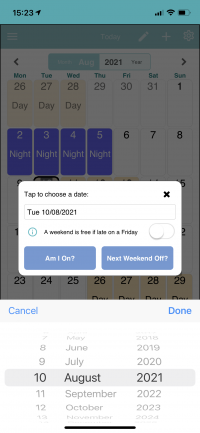
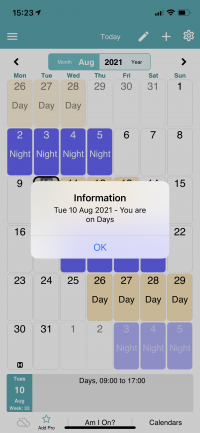
Set up your shift types
Tap on the COG icon. Then on SETUP SHIFTS
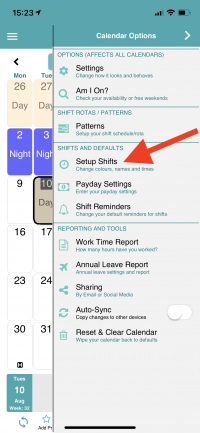
Tap on any shift type to edit the details. Such as Hours, Colours, Name, Reminders (Pro Only), and much more
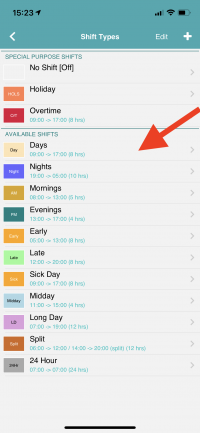
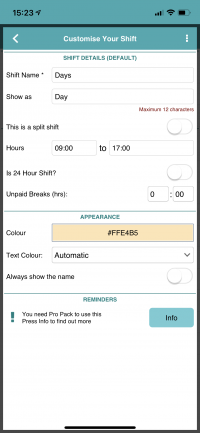
Try Pro for even more Options
The Pro-Pack contains even more features. Find out more about the Pro-Pack HERE>