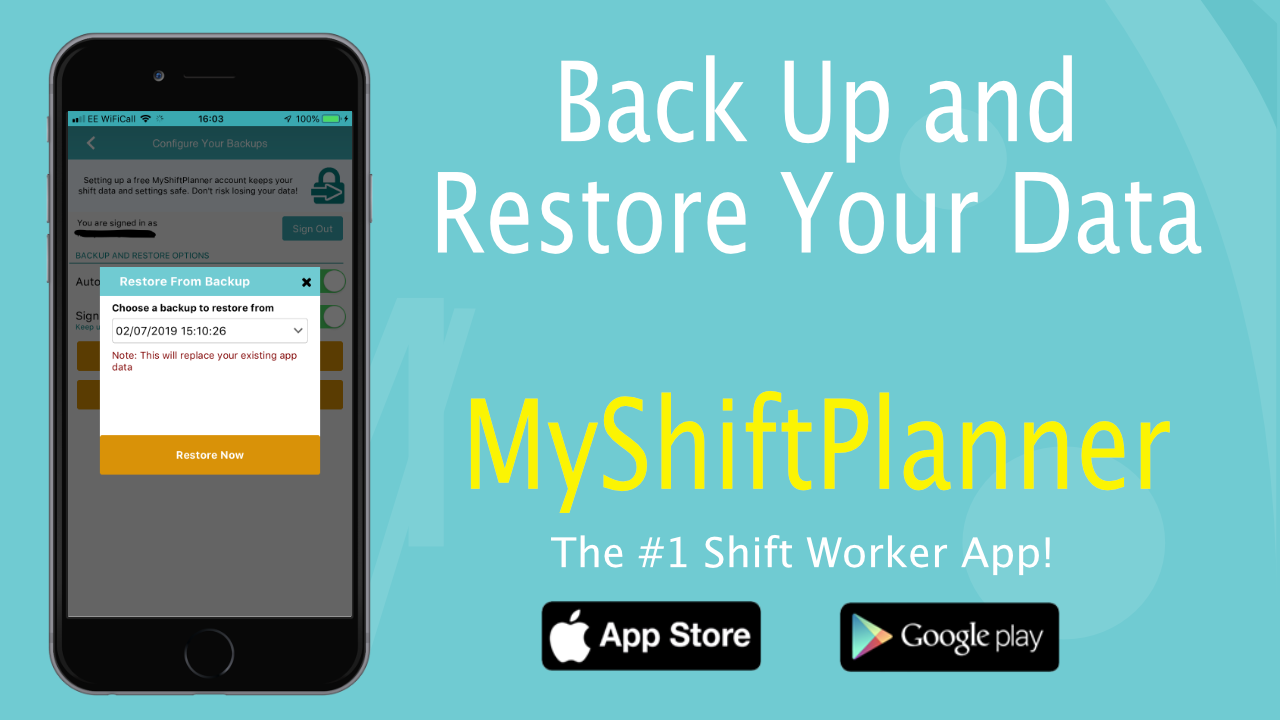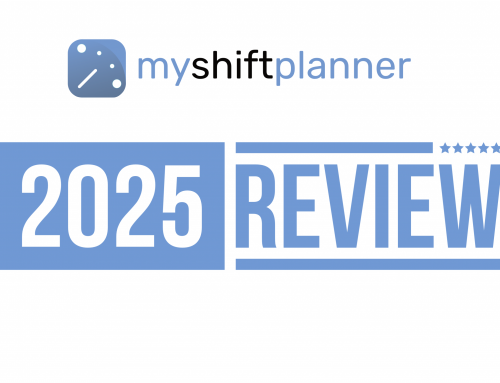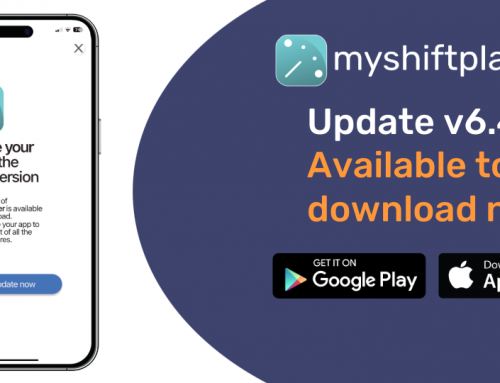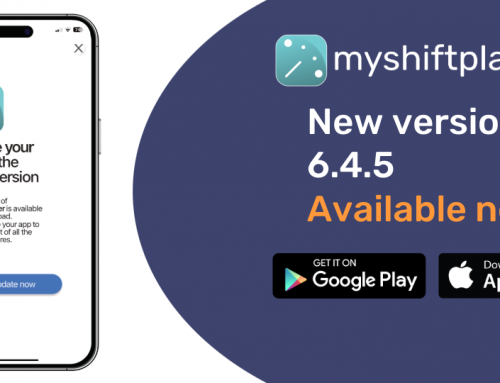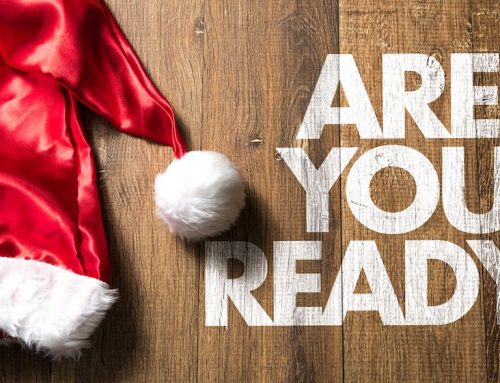My Shift Planner has a free cloud backup so that you can aways keep your data safe. We’ve made some changes in the latest update, so you can choose which of your backups to restore into the app. Here’s how it works.
Keeping your Shift Calendar Safe and Secure
It’s always important to keep your data backed up in the MyShiftPlanner app. If you ever lose your phone, change it, or accidentally delete the app, you risk losing your shift calendar and all the information you’ve added into the app.
That’s why we encourage users to:
1. Set up a free cloud account
2. Stay logged into the app
Doing this will mean that your data will be regularly backed up to our cloud database. The app backs up every time you make a change to your data. It also runs a full backup of all your data every week.
This means, that if you have a problem with the app, you can restore your data at any time.
Here’s what you need to do:
Create a Free Account
When you first downloaded the MyShiftPlanner, the app will have asked you a few quesitons. These are all based on helping you get set up and tailoring your experience in the app.
One of the screens you will have seen, looked something like this …
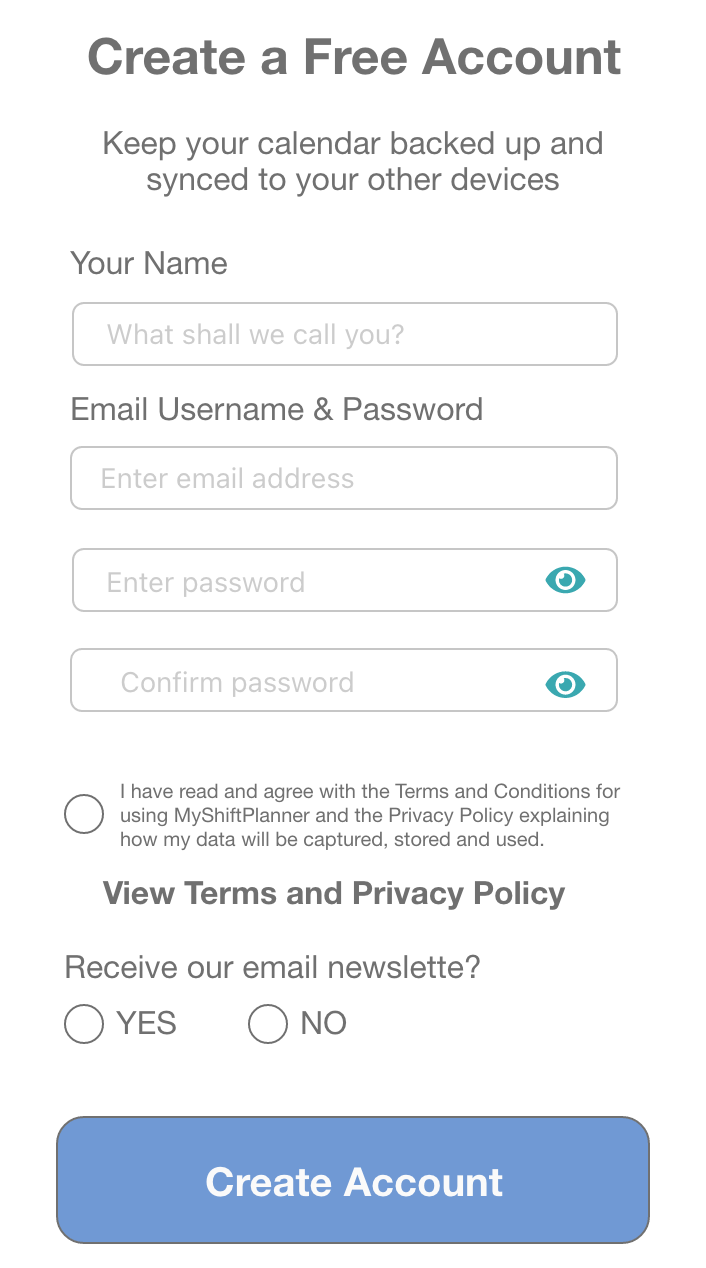
This screen asks if you want to set up an account.
We don’t ask you for your email for any nefarious reason! We never steal your data, or sell it.
The account is there to make sure your data is safe and secure.
Check out our Privacy Policy for more details
Check your User Profile
We know that lots of users skip this option. This means that they don’t have an account, and so are at risk of losing their data should they delete the app, or lose their phone.
If you can’t remember if you created an account or not, you can check in the User Profile screen. Here, you can also create a new account at any time.
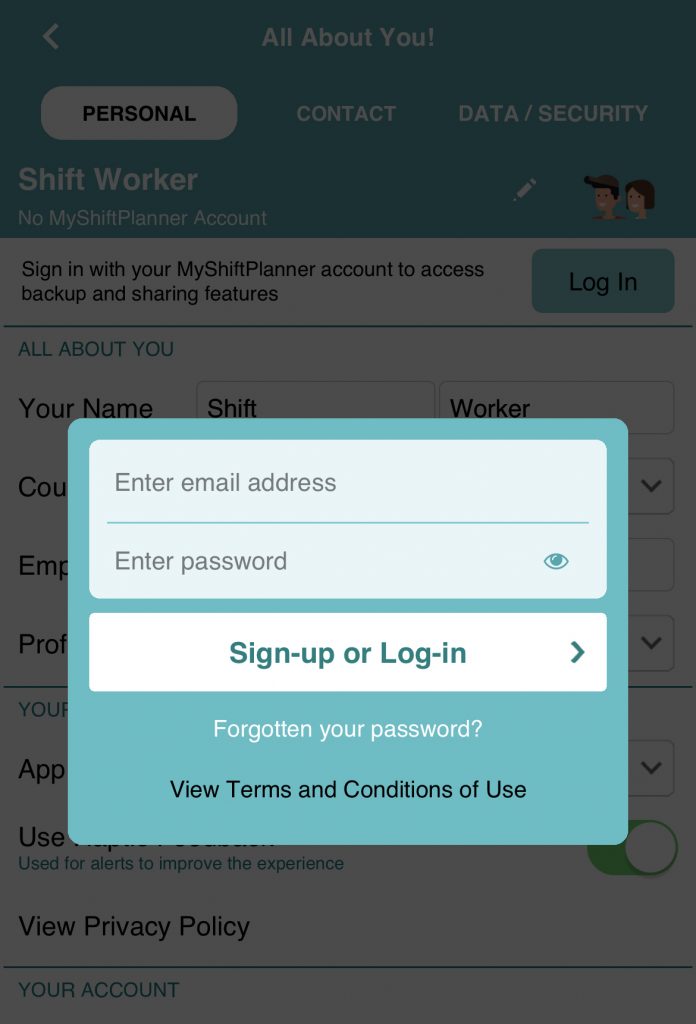
Go to your User Profile.
Tap LOG IN.
Enter an email address and password.
To keep your data secure, our passwords follow secure password rules.
Check our our FAQ for more info.
Tap Sign-Up or Log-In to create your account.
Once signed up your account will run for as long as you want. If you are signed in, and connected to wifi or strong mobile data access, your app will auto-sync to your account, automatically backing up your data to our cloud servers.
Auto-Sync
Auto-Sync is the mechanism the app uses to keep your account backed up. Once Auto-Sync is on, your app backs up automatically.
As well as backing up your data, Auto-Sync allows you to use MyShiftPlanner on any device. As long as it’s logged into your MyShiftPlanner account, the app will stay up-to-date with all your changes.
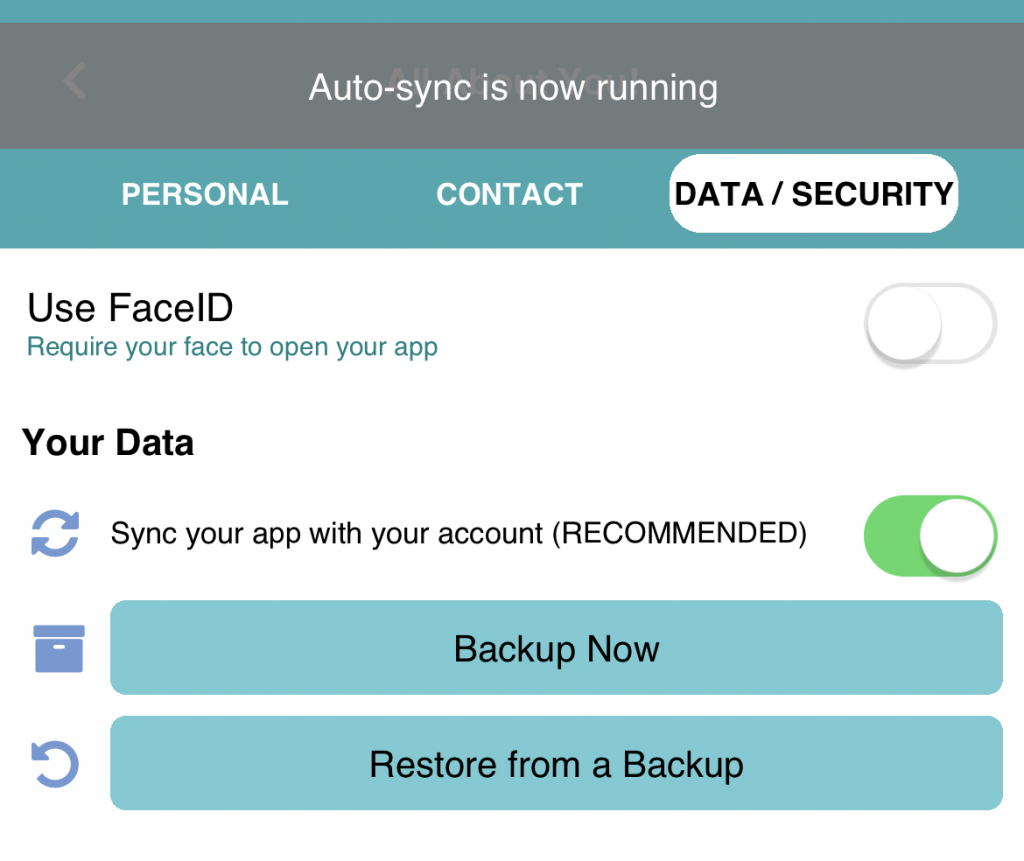
Tap on your User Profile>Data/Security tab.
Here you can turn on Auto-Sync to sync the app with your account.
Manual Backup
Alghouth the backups continue automatically, you can manually backup your data at any time. Everything is managed from your Data/Security tab.
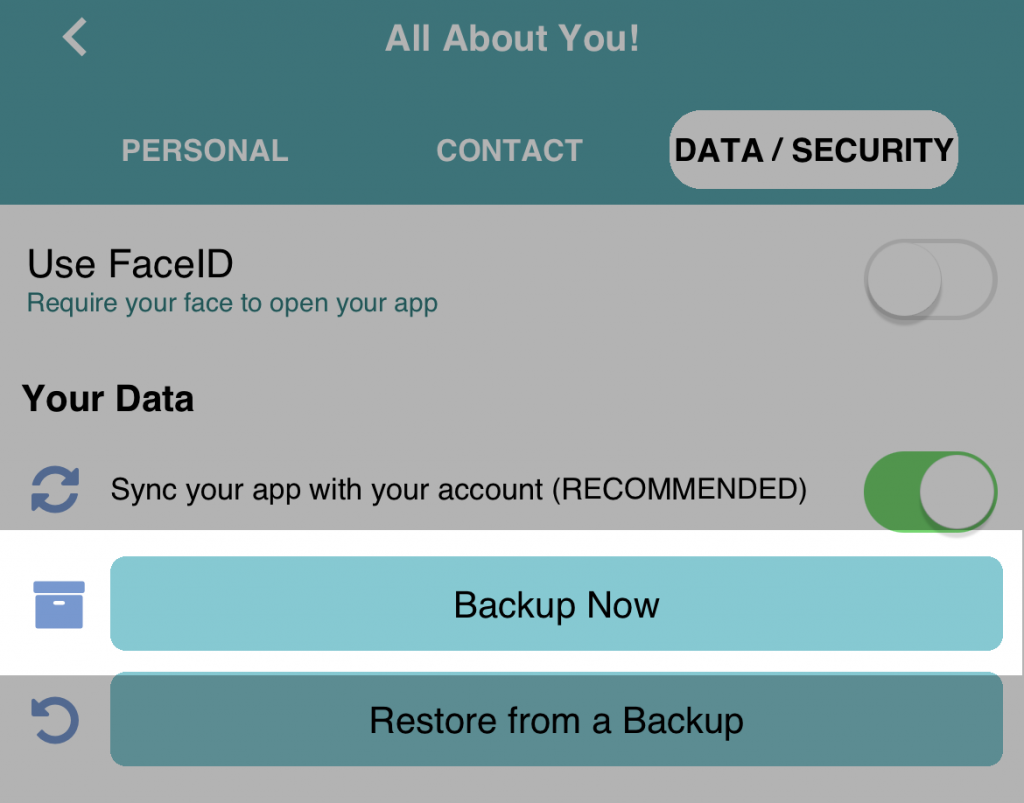
Tap on Backup Now to force the app to run a complete backup of all your data.
You can do this at any time.
Restore a Backup
Restoring data from the cloud doesn’t just restore the most recent backup. MyShiftPlanner allows you to choose which of your previous backups you want to restore.
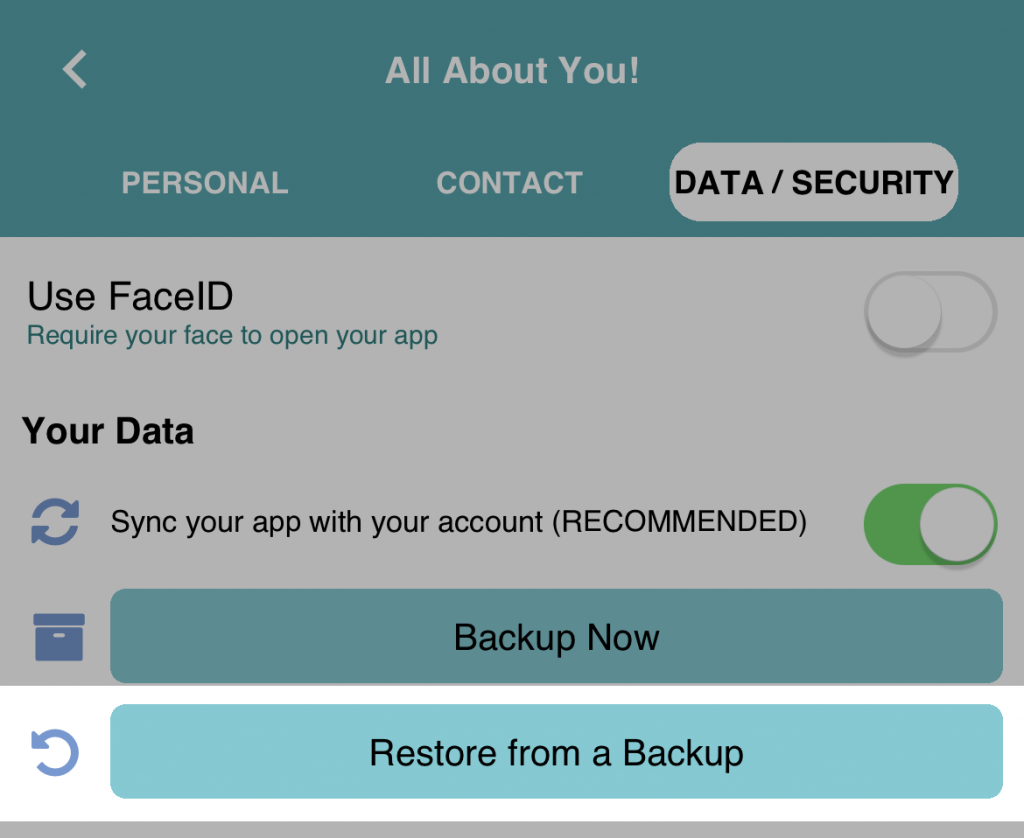
Tap on Restore from a Backup to see previous backups from your account.
The Drop Down Box shows you a number of backups from your account.
The box displays the last 10 backups. Any of which you can recover into the app.
Note: Restoring a backup will overwrite your current data in the app.
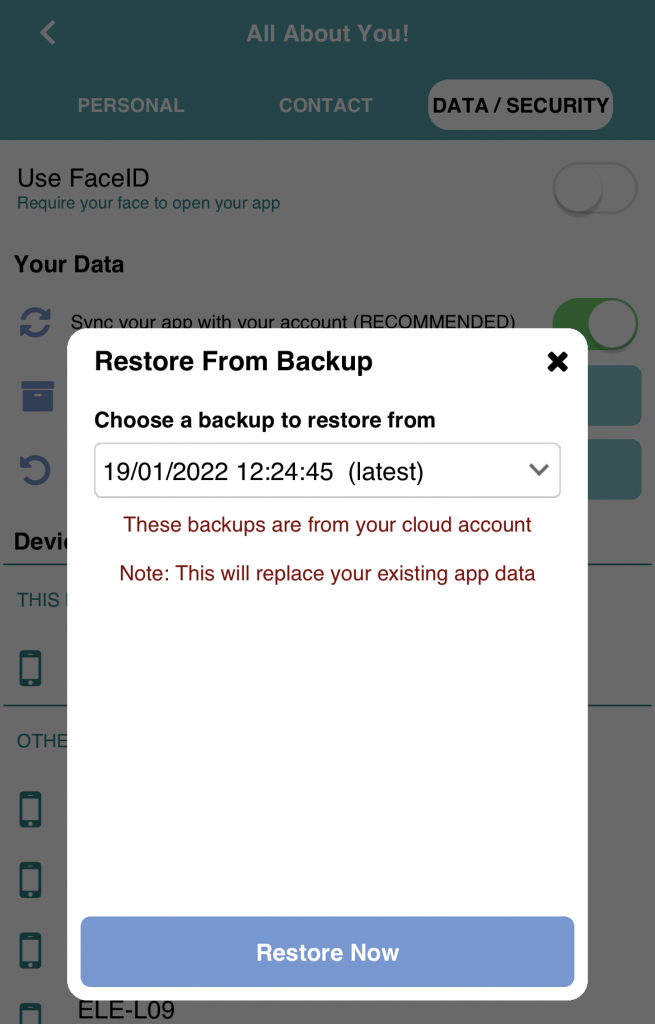
Need Help? Get in contact!
If you need any help with this feature, or anything else in the My Shift Planner app, our friendly support team are more than ready to offer assistance.
Contact us any time via the Help>Get In Touch option in the app. Or at support@myshiftplanner.com