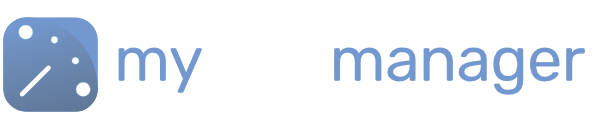Annual Leave Requests
MyShiftManager gives you the power to process and manage Workforce Annual Leave.
- Team members can request annual leave from their MyShiftManager log-in and the MyShiftPlanner app.
- Requests are flagged as pending, awaiting review by a manager.
- Managers can approve or reject annual leave requests.
- Full audit trail of leave requests stored in the system
Streamline the process of assessing and granting annual leave with MyShiftManager.
Here’s how to set up Annual Leave Requests for your organisation.
1. Set Up User Permissions
Any user can access their own leave requests and generate new leave requests within the system. Only users who have been granted “Manage Leave” permission can approve or reject requests.
- Go to People tab>User Profile>Set Permissions>Manage Leaves.

This user now has manager level permission. They can see all leave requests across the workforce and approve or reject them.
2. Making Leave Requests
Users can make leave request in the MyShiftManager web app or in MyShiftPlanner mobile app.
1. MyShiftManager (web app)
The Leave tab shows current requests, pending, approved, or rejected.

- Click on New to start a new request for leave.
- Fill in the dates and any other details.
- Click on to send the request to a manager.
- Your new request is now Pending


3. MyShiftPlanner (mobile app)
- Open the MyShiftPlanner
- Tap on the Leave icon in the navigation bar
- All requests are displayed in this tab
- Requests can be viewed by Status or by Date
- Tap on New to start a leave request.

3. Managing Leave
1. View Leave Requests
Users with Manage Leave permission can view leave requests, to approve or reject them.

Click on the Leave tab on the sidebar to see leave requests.
2. Approve or Reject Leave Requests
The requests tab shows all leave requests received from your workforce.
Click on any pending request to see the details and to approve or reject it.

- Click approve and leave will appear in the scheduler.
- Shifts scheduled on those days become Open Shifts

3. Planner View
The Planner View shows leave requests (greyed) and approved leave.

You can view by Team or Person and view up to 4 weeks forwards.
4. Create Leave Requests for other Users
Managers can also create Leave Requests for any of the workforce.
- Go to the Leave tab
- Click on the + in the top right.
- Choose a team member.
- Click Submit

4. The Dashboard
An extra widget is now available on the Dashboard – Pending Leave Requests.

Managers can view and approve requests from the widget.
For more help with setting up Annual Leave Requests for your team, get in touch with our team via support@myshiftmanager.co.uk
Get in touch with our team
Our support team are on hand to help out with any questions
Speak To Our Experts