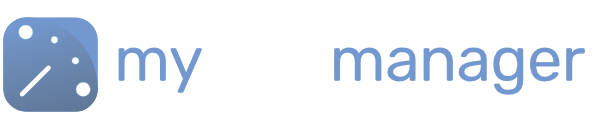Removing People (Employees) from your Workforce
When an employee leaves it is vital that you remove them from the system. This will disconnect their MyShiftPlanner app, meaning that they no longer receive shift update.
Remove Employees
- Navigate to the Team tab to see your workforce
- You can use the quick delete option by clicking on the delete icon next to their name in the team tab
- Or click on the employee to see their details
- Scroll to the bottom of the box and click DELETE to remove them
Once deleted, the employee becomes “Inactive”. They will no longer receive updates on their shift changes and their MyShiftPlanner app will no longer display their work calendar. However, you can still reactivate them if you want.
Seeing Inactive Employees
You can see your Inactive employees by checking the “Show Inactive box”
You can reactivate employees from this list see Reactivate Members of Your Workforce. [LINK]
Get in touch with our team
Our support team are on hand to help out with any questions
Speak To Our Experts