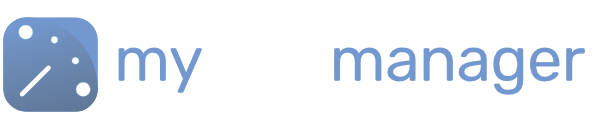Linking to the MyShiftPlanner App
Your team can view their shifts in 3 places
1. On the MyShiftPlanner Mobile App –
2. By Logging into MyShiftManager – using their account log-in
3. Through email – every time you publish a change
Linking to the MyShiftPlanner App
- You can choose to create a MyShiftPlanner log-in for your team memebers in the Team Tab.
- Navigate to the Team Tab
- Click on any team member or add a new one using the + button
- The Work Email is their log-in to MyShiftManager
- You can see their log in and email
- This can also be used as a log-in to MyShiftPlanner
If the team member already has a MyShiftPlanner account, enter their email. The two accounts will be linked so that they will receive their Work calendar to their existing MyShiftPlanner account.
Get in touch with our team
Our support team are on hand to help out with any questions
Speak To Our Experts