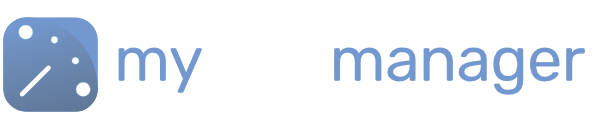Using the Scheduler
The Schedule Tab is where you set up your rotas, assign shifts to team members, or to entire teams, make changes, and publish rotas to your workforce.
Schedule Views
You can choose to view the schedule by Person or by Team.
- By Person shows you all the members of your Workforce in one list
- By Team groups your Workforce into the teams you have created. See Setting Up Teams [LINK Setting up Teams]
You can also choose a compact or detailed view of your team.
Or switch between different calendar periods,
- 1 Week
- 2 Week
- 4 Week
- 1 Month
Adding Shifts
You can add shifts directly to the calendar, or use the quick-add via the + button. [LINK]
Setting up rotas
Add shifts and right click to see the Copy/Paste and Range Select options. Use the clever Repeat Forward option to roll shift sequences into the future.
Edit/Assign Shifts
You can edit all the shift details, assign open shifts, and reassign shifts. As well as adding Leave/Sick and OFF days so that you can keep track of your workforce availability.
Click on the “Redo” arrow to remove anything you’ve added.
Find out how to set up shift schedules for your team. Click on the links below for more information.
Get in touch with our team
Our support team are on hand to help out with any questions
Speak To Our Experts