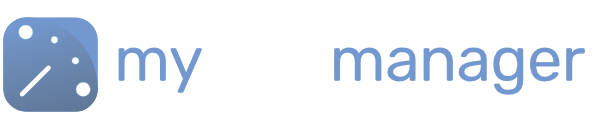Publishing Shifts to your Workforce
When you have set up your shift rota for your team you need to Publish it. So that your team can see the shifts they work.
Unpublished shifts and changes appear “striped” in the scheduler.
How do your Workforce See Their Shift Rotas?
Once you publish shifts, your workforce can an view their shifts in 3 places
- On the MyShiftPlanner Mobile App
- By Logging into myshiftmanager – using their account log-in
- Through email – every time you publish a change
1. Viewing shifts on the MyShiftPlanner App
The beauty of myshiftmanager is that it links directly to the MyShiftPlanner mobile app.
MyShiftManager can link to existing myshiftplanner users, or create a new account team members can use to see their shifts.
2. Worker Log-In to myshiftmanager
When you add team members, their work email automatically becomes their log-in to myshiftmanager.
They can access their shift schedule online by logging in.
Set the permssions for what they can see, change or edit, in the members personal details.
3. Emailing Changes
Whenever you publish shift changes to your workforce, they will be automatically emailed of any changes that have been made to their rota. If no changes are made, they won’t be emailed.
The email will go to their work email.
Get in touch with our team
Our support team are on hand to help out with any questions
Speak To Our Experts