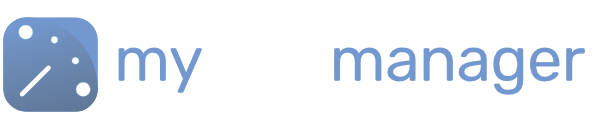Adding Your Workforce
Before you use Manager, you will need to add your workforce to the Team Tab.
- Navigate to the Team tab
- Use the option “+Add Person” in the top right to add members to your team
Team Member Details
Here you can edit all the information about members of your workforce. As well as creating a log-in for them to access their shifts via the MyShiftPlanner app and via MyShiftManager. With limited permissions.
The following fields must be completed:
- First Name
- Last Name
- Employee Number
- Work Email – This is the email they will use to log into their MyShiftPlanner account to see their work Rota
Link to MyShiftPlanner App
Turn on the option to “Create a MyShiftPlanner Account”.
This creates a log-in for your team member. So that you can publish their shift rota to their app.
Linking to an Existing MyShiftPlanner account
If your workforce member already has a MyShiftPlanner log-in, turn off the option to “Create a MyShiftPlanner Account”.
Then enter their account username/email in the box.
Set Permissions
Set Permissions configures what the worker can see logging into myshiftmanager. They can use their email and password to access a version of myshiftmanager. To see their rota.
Once you’ve happy, click SAVE to save this member of your workforce.
They will now appear in the Team Tab and Scheduler, so that you can schedule shifts for them.
Get in touch with our team
Our support team are on hand to help out with any questions
Speak To Our Experts