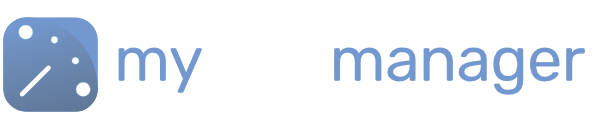Using Teams in the Scheduler
The scheduler has the option of seeing your workforce grouped in teams.
See how to create Teams here
Viewing Your Teams
To view your workforce in teams:-
- Navigate to the Scheduler Tab
- click on the “View” options t
- Select “View By Team Member”
- Select “Group Users By Team”
Your workforce now appears grouped in the appropriate team.
You can collapse each team to see a streamlined view of your workforce. Or choose Collapse All to see all your teams together.
You can assign shifts to your entire team in one go.
Assigning Shifts to Teams
Once you have set up your workforce into teams, you can assign shifts to an entire team in one go, or assign a full shift rota.
- Choose the option Collapse All on the right
- Your teams now appear without the members
- Click on a day to add a shift type or click on + in the top right to choose the “Quick Add” option
Shifts you assign to a team are automatically assigned to all the members of that team
To find out more about adding shifts to the Scheduler click here
Get in touch with our team
Our support team are on hand to help out with any questions
Speak To Our Experts