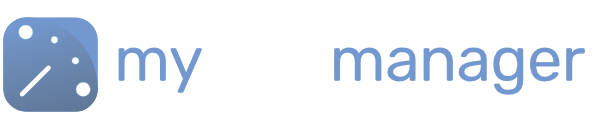Creating Shift Types
Create The Shifts You Work
Before you add any shifts to your team, you need to set up the shift types they work.
MyShiftManager comes with a list of default shift types. You can edit these or add your own to match your workforce requirements.
You can add shifts from the + button in the scheduler and create new shift types. Or in Manage Shift Types in the More tab
Manage Shifts Types
- Navigate to the More tab
- Click Manage Shift Types
Shift Types are grouped into 3 Types
- Unavailable
- Leave
- Working
Built-In Shift Types
You can edit or duplicate the built-in shift types by clicking on the shift or on the icons row
Move each shift type up and down the list by clicking and holding on the two lines =
Creating Your Own Shift Types
To create more shift types click on the + button in the top right
- Choose between Leave/Shift type
- Add a Name for the shift type
- Show As denotes how the shift appears in the scheduler
- Purpose or Type denotes how the shift is recorded in reporting. eg. Leave/Working/Sick etc.
- Set the times for the shift
- If a Night Shift, make sure the option “Ends The Next Day?” is ON
- Add Paid Breaks or UnPaid Breaks to record the hours worked.
Display Options
You can choose to colour the shift from the “Role Type” or to colour the shift yourself.
- Turn off the option “User Role Colour”
- Click on “Transparent”
- Choose between the colour wheel or using Primary colours
Roles
Roles are used to manage which of your team can work a shift. For example, if the shift needs special skills or requirements to fulfil the work.
Roles can be managed in the More Tab.
People Required
You can choose how many people are required to work any shift
Instructions/Notes
These will be included as instructions to any member of your workforce who is assigned to this shift type.
Options allows you to remove or duplicate each shift type.
Get in touch with our team
Our support team are on hand to help out with any questions
Speak To Our Experts