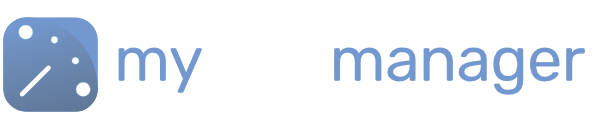Manage Shift Schedules
Quickly set up shift rosters for your workforce using the in-built scheduler.
Create Shift Types
You can edit the pre-loaded shift types, such as Day/Night/Early/Late etc. There are optioons to edit the working times, to add paid and un-paid breaks, change the name, role requirements or colours of the shift types.
Of you can create your own shifts, leave and off type to customise the scheduler for your team.
Schedule Your Workforce
You can add shifts to the scheduler for each of your workforce. Or add shifts for an entire team. As well as creating rotating shift patterns using the “Repeat” options.
Publish Rotas to your Workforce
Once published, your workforce can view thier shifts in their own myshiftplanner app. Or by logging into the myshiftmanager portal, with limited permissions. Your workforce members will also receive updates of changes via the app and via email. So that they never miss a shift.
Before You Start
Before you can schedule any shifts, you need to set up your workforce, and the shift types they work.
Then you’re ready to add shifts to the scheduler.
Click on one of the options below to find out more.
Get in touch with our team
Our support team are on hand to help out with any questions
Speak To Our Experts